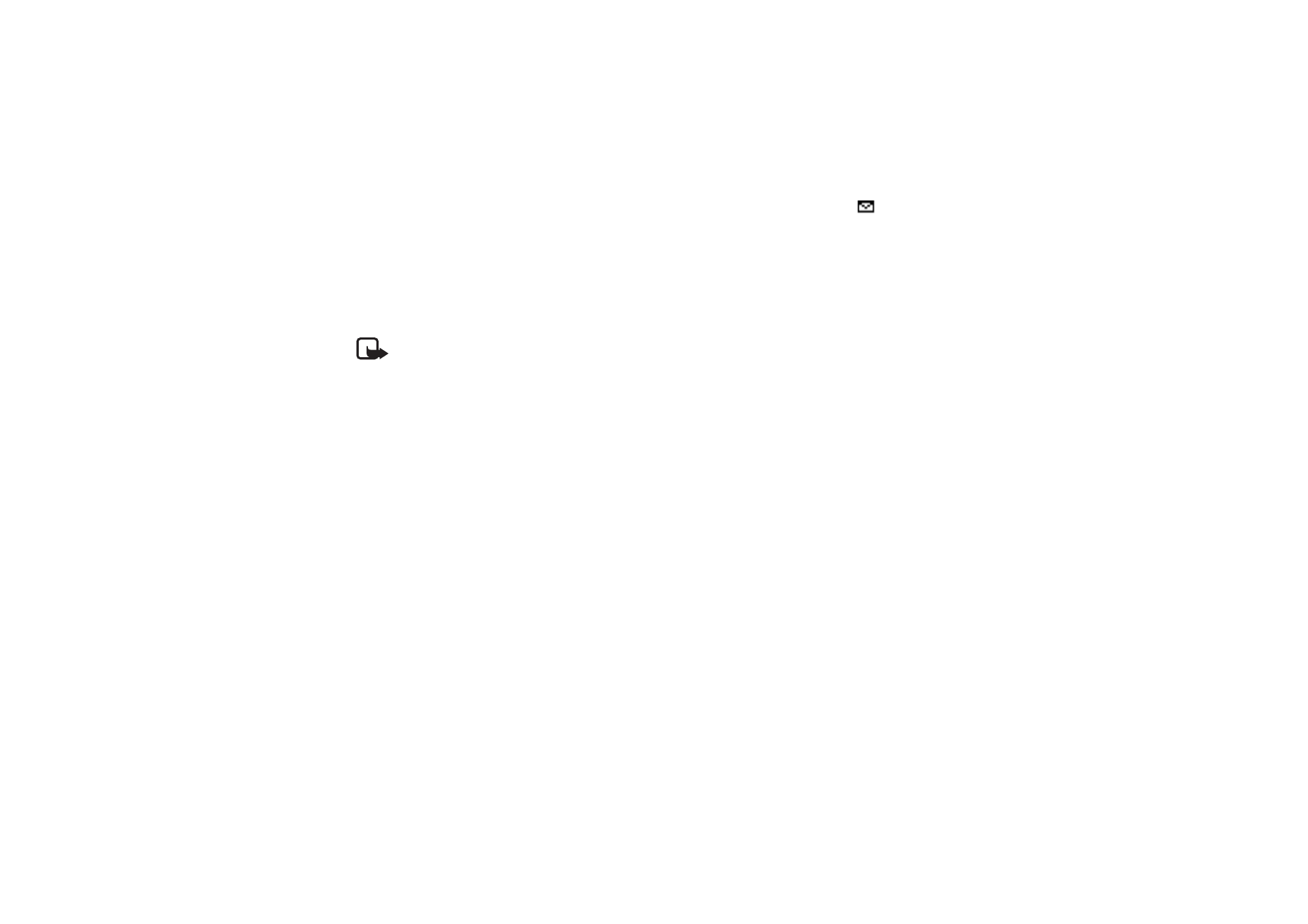
Audio message
You can use the multimedia message service to create and send a voice message. Multimedia messaging
service must be activated before you can use audio messages.
Select
Menu
>
Messaging
>
Create message
>
Audio message
. The recorder opens. When you finish recording
an audio message, enter the recipient’s phone number in the
To:
field to send the message. To view the
available options, select
Options
. To retrieve a phone number from
Contacts
, select
Add
>
Contact
.
When your phone receives audio messages,
1 audio message received
or the number of messages and the text
messages received
is shown. To open the message, select
Play
; or if more than one message is received, select
Show
>
Play
. To listen to the message later, select
Exit
. Select
Options
to see the available options. The audio
message is played through earpiece by default, select
Options > Loudspeaker
to choose loudspeaker to play if
you want.